Any ad channel or online platform for showcasing goods has a set of rules that a business owner must comply with. Getting quality customer outreach via these platforms demands a meticulous approach to how you sort your products and show them to the customers in compliance with the platform’s rules.
Just a simple data discrepancy may lead to your campaigns getting stalled, your financial stats severely affected, or your account on the ads/product showcasing platform being banned entirely. Google Shopping is no exception. Let’s take a look at the common errors that online store owners stumble upon when running campaigns on Google Shopping.
Table of Contents
What can Trigger Google Merchant Center and Google Ads Account Suspension?
Both platforms—Google Merchant Center and Google Ads—have their policies and guidelines that must be followed. This means you must comply with the rules of all of the platforms to be able to smoothly execute marketing campaigns.
A minor breach of rules may result in receiving notifications and warnings—these are relatively easy to fix. But in case of harsh violations of the rules, your account may get suspended.
Among the reasons for the account’s suspension on Google Merchant Center and Google Ads are incorrect usage of feed attributes (especially, when these are systematic), provision of wrong tax and shipping information, and violation of rules for so-called sensitive industries, like alcohol, gambling, etc.
You can check the policies for each platform via the links below:
How Does Google Suspend Google Merchant Center Accounts?
As with Google penalties imposed for breeding toxic backlinks for SEO purposes, the honest answer to this question would be “No one knows exactly how.”
The only clear thing about Google’s penalties for toxic backlinks and suspension of Google Merchant Center and Google Ads accounts is that the former is done manually, while the latter is imposed automatically. The rest of the mechanics behind the two is a mystery.
There are cases when a Google Merchant Center account may get suspended for something that other accounts keep getting away with—by far, nobody has a plausible explanation as to why things happen the way they do.
The best advice in such a situation would be not to escalate it, and gradually work things out. Going mental on Google would not work. And try not to worsen the situation by doing a botch job with “quick” fixes to the feed, submission of multiple messages to Google support, etc—you’ll wangle nothing but more complications out of it. Just stay patient and systematic, be on it like a car bonnet.
If you got suspended on Google Merchant Center, do the following.
- Audit all of the data in your account, especially your Google Shopping feed.
- Fix all the stuff that Google may have considered as violations on your side.
- Reupload the feed.
- Go to the navigation menu, and click Products → Diagnostics.
- Click the Account Issues tab, then go to the account-level issue you want to submit to Google for a review.
- Select Request Review and follow the pop-up prompts.
- Wait until the “Request review” check box appears.
It is important to note that Google may not necessarily suspend both of your accounts—most likely, you would get penalised on the platform where Google detected violations on your side.
For example, a suspension on Google Merchant Center would mean that you can still use Google Ads but not in connection to your Google Shopping feeds. By the same token, a suspension of your Google Ads account would mean that you cannot run ads or dynamic remarketing campaigns but you’ll still be able to showcase products on Google Shopping to a known extent.
Yet, there could be severe cases, for example, if you show multiple violations of pricing rules and policies. In this case, all of your accounts may get suspended. But that’s a talk for a different article.
Let’s focus on how you can prevent your Google Merchant Center account from being suspended and getting notifications and warnings when it comes to creating and uploading a Google Shopping feed.
Get the Most Out Of Your Shopping Ads
How to Minimize Issues and Prevent Problems in a Google Shopping Feed
When crafting a Google Shopping feed file, you have to follow Google’s data feed specifications. First and foremost, you must have
- a Google Merchant Center primary feed—a standard feed that no business owner on Google Shopping can do without.
- all the mandatory attributes for the primary feed are in place.
You won’t be able to use Google Shopping without these two. The mandatory Google Shopping attributes and the tips on how to provide them right are listed below.
Also, verify and claim the URL for your Merchant Center to avoid issues related to an unclaimed homepage. Plus, ensure the URL in your Merchant Center account matches your website’s homepage.
Product ID [id]
A product ID is an internal identification of a product in a Google Merchant Center account of a store owner. It is disclosed to customers and meant for internal use only by the business owner. Each product must have a unique in the catalogue.
Possible issues with the id attribute include:
- duplicate IDs for different products
- duplicate IDs for products with variants
- suspension of products
- reused ID for promotional products
- invalid Unicode characters
How to prevent and fix product ID issues:
- make sure all product IDs are unique
- use UTF-8 encoding and submit files in a compressed format to prevent encoding issues.
Product Title [title]
The [title] attribute is a product’s name. It must be unique to every product in the catalogue. Duplicate titles for different products are the most common issue for this attribute.
How to prevent and fix [title] attribute issues:
- add extra info (variants. e.g. [size], [color], etc.) to each product title to distinguish it from the rest of the products in the catalogue
- keep the title within the 150-character limit
- avoid foreign language words unless they are considered acceptable for a particular case
- don’t use extra white spaces
- follow the capitalization rules.
Product Description [description]
[description] is a product description that provides basic details about the product. Products with missing descriptions will get warnings and limited performance. Note that it may even result in the suspension of your Google Merchant account suspension.
How to prevent and fix [description] attribute issues:
- Use XML entities or escaped characters instead of symbols.
- Keep the description within the 5,000-character limit.
- Avoid foreign language words unless they are considered acceptable for a particular case.
- Follow the capitalisation rules.
- Don’t use comparisons to other products.
- Don’t use links.
- Don’t use promotional texts.
- Submit descriptions for every product in the catalog.
Product Price [price]
[price] indicates how much a customer will be charged for a product. Basically, it is a price tag. The most common problems with [price] include:
- discrepancies in product price data on Google Shopping and on a landing page can lead to poor customer experience.
- unclear pricing can trigger warnings and Google Merchant account suspension and/or suspension of a Google Ads account.
Here’s what you should do to avoid issues with the price attribute in your product feed:
- always indicate the currency
- be clear about payment methods and policies
- make sure the product price in the feed and on the landing page is the same and do not include the items that are free of charge
- don’t provide more than 2 digits after the decimal point
- enable automatic item updates for price
- use the sale price [sale_price] attribute for products on sale.
Availability [availability]
This attribute shows if a product is in stock, out of stock, or available for preorder.
Discrepancies in availability’s data can lead to customers bouncing off your website, ad campaigns getting disapproved, and even can cause the suspension of your Google Merchant Center account. So remember to do this:
- use the excluded destination [excluded_destination] attribute if there’s a need to disable the product from appearing on Google Shopping
- remove products that are no longer selling
- use the pause [pause] attribute to temporarily hide products from showing up in ads for up to 14 days
- use the availability date [availability_date] attribute for preorder or backorder as the availability value
- use the excluded destination [excluded_destination] in case your website goes down for maintenance or on a holiday.
Link [link]
[link] is a URL that takes a customer to the product landing page.
A link that takes a potential customer to a page with a different product can repel the shopper and result in a poor customer experience. Also, you may get warnings and disapproval of your products.
Here’s what yous should do to ensure your [link] attributes are correct:
- always use your verified domain name in Google Merchant Center
- don’t provide multiple link attributes for the same product.
- link to your landing page with the correct variants
- make sure the landing page is mobile-friendly
- always use http or https prefix
- don’t apply UTMs or any other tracking parameters
- don’t redirect users to registration, sign-in page, or a similar type of page
- allow Google crawler to access your website—for that, see your robots.txt file contents
- replace any symbols or spaces with URL-encoded entities, e.g. an ampersand ( & ) must become %26.
Image Link [image_link]
This attribute contains a correct link to a high-quality image of a product. The issues with [image_link] maybe the following:
- low-quality images can severely affect the click potential of your products on Google Shopping
- landing page images that differ from those on your Google Shopping feed can result in potential customers not being willing to buy from your shop
- you can get warnings and disapproval.
Ensure these best practices to avoid problems with the [image_link] attribute:
The image must be in good resolution and clearly show the product.
- always use http or https prefix
- use the accepted formats for product images: JPEG, non-animated GIF TIFF, BMP, PNG
- allow Google crawler to access your website—for that, see your robots.txt file contents
- the item in the image must not blend with the background and have artifacts or overlays. Try using an empty, one-colour background with artefacts in it
- replace any symbols or spaces with URL-encoded entities, e.g. an ampersand ( & ) must become %26
- when submitting multiple images, always use the additional image link [additional_image_link] attribute
- enable automatic image improvements.
The same logic is true for any values you may be using in your feed, see Google Merchant Help Center for more on how to use attributes correctly.
Also, there are other common cases, besides errors in a shopping feed, that can lead to getting notifications, and warnings and triggering Google Merchant Account suspension.
- Shipping and tax errors in Google Merchant Center. Your Google Merchant Center account’s tax and delivery rates must match those on your website. If they are not the same, this may lead to Google Merchant Center account suspension.
- Invalid unique product identifiers (GTIN, brand, MPN, etc.). GTIN and other unique product identifiers are usually all over the place, most shops use them for Google Shopping. Discrepancies in this data may lead to unpleasant consequences.
- Uncrawlable landing page. Your product’s landing page URL must align with the claimed URL in your Merchant Center. Additionally, the landing page content must match your feed information. Refer to Troubleshoot uncrawlable landing pages for detailed information.
- Keyword stuffing. Trying to stuff product titles and descriptions with “juicy” SEO wordies is never a good idea. Just never ever do it. This may be the easiest way to bump into problems in the blink of an eye.
- Empty product categories. Use at least three levels of product categorisation and always start from the top-level category. Also, make the categorisation as detailed as possible. Here are some examples.
| ❌ Incorrect Product Categorization | ✅ Correct Product Categorization |
| 👎🏽 Clothing > Suits | 👍🏽 Clothing & Accessories > Clothing > Suits |
| 👎🏽 Computer Components > Input Devices > Fingerprint Readers | 👍🏽 Electronics > Electronics Accessories > Computer Components > Input Devices > Fingerprint Readers |
| 👎🏽 Athletics > Cricket > Cricket Bats | 👍🏽 Sporting Goods > Athletics > Cricket > Cricket Bats |
| 👎🏽 Cameras > Video Cameras | 👍🏽 Camera and Optics > Cameras > Video Cameras |
All of the above covers the usage of mandatory attributes and some of the most common cases of Google Merchant Center account suspension. So watch out for all of the attributes you include and follow Google’s policies and guidelines!
This may sound like too much work. But there are ways to keep your Google Shopping Feed neat and trimmed without investing a lot of time and effort.
How to Correct and Optimize Your Product Feed with the Merchant Center UI
It is essential to ensure that your shopping feed’s content aligns with Google’s expected format. To do that, you should use the Google Merchant Center interface. Here’s how you can fix your shopping feed with the Merchant Center.
- Select one of the supported file formats for shopping feeds. If your current feed doesn’t adhere to a supported format, convert it accordingly.
- If the items in your feed diverge from the Product data specification, employ feed rules to automatically reformat the product data. Some manual formatting might still be necessary.
- Exclude any information from your feed that isn’t required by the Merchant Center.
- If your feed lacks the necessary information, ensure to add it before proceeding with the feed upload.
- Upload the feed to the Merchant Center.
How to Avoid Google Shopping Feed Errors with Bidbrain
Bidbrain is a powerful AI engine that offers a set of solutions that can help you save time and effort on managing your Google Shopping feeds and preventing possible errors in them:
- Product title optimization. Let Bidbrain automatically rewrite your product titles based on keywords that convert.
- Bidbrain feed manager. A handy, transparent tool for managing an unlimited number of feeds and keeping them organised.
- Bidbrain feed checker. Bidbrain we’ll check your data feed hourly, spot errors, and notify you before the products are uploaded to Google Merchant Center.
If you want to learn more about Bidbrain solutions for Google Shopping, check out these resources:
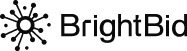


 ” />
” />
 ” />
” />
 ” />
” />
